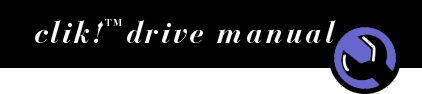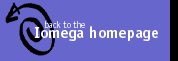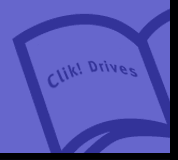








 |
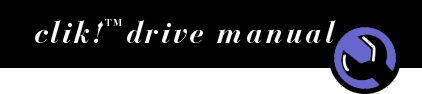

 |
The Clik!™ PC Card drive is not detected by my system.
- Uninstall any versions of the CardWorks™ software. The Clik! PC Card Drive is not compatible with CardWorks.
- Check for available IRQs (Interrupt Request). You must have an open IRQ for the Clik! PC Card Drive to be detected.
- Right-click on your desktop's My Computer icon and select Properties.
- Click on the Device Manager tab.
- Select Devices by Type, make sure the Computer icon is highlighted, and click on the Properties button.
- Make sure Interrupt Request (IRQ) is selected and review the list of 00-15 IRQ assignments.
- If all the IRQs are used, you will need to free an interrupt in order to use the Clik! PC Card Drive. Hint: Select a device, such as a COM port, that is not currently in use and disable that device. (See Windows Help--Freeing Resource Setting Used by Disabled Hardware.)
- After freeing an IRQ, restart your computer system and insert the Clik! PC Card Drive.
The Clik!™ disk does not show 40 MB of space available.
Capacity of a Clik! disk reported by your operating system may vary depending on the system's method of megabyte calculation. (Iomega® assumes 40 MB capacity where 1 MB=1 million bytes.)
My notebook stops responding when I remove the Clik!™ PC Card Drive.
Be sure to install the IomegaWare™ software that came with your Clik! PC Card drive. If you did not install the IomegaWare software, you must always use the following steps to eject the Clik! PC Card Drive.
- Click on the taskbar's Start button, select Settings, then Control Panel.
- Double-click on the PC Card icon.
- Highlight the IDE/ESDI Controller and click the Stop button.
- Eject the Clik! PC Card Drive.
I want to disable the Clik! PC Card Status Monitor.
To permanently disable the Clik! PC Card Status Monitor, delete the Clik! Status Monitor shortcut in your Startup menu. (See your Windows Help on how to remove startup programs.)
|
|