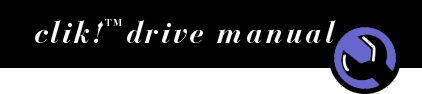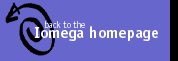How do I save, copy, move, and delete files from the Clik!™ disks?
Clik! disks function like other removable disks (e.g., floppy and Zip® disks) when you want to copy, save, move, or delete files. After inserting the Clik! disk into the Clik! PC Card Drive, you can use all the Windows functions (e.g., save, copy, paste, drag and drop, delete).
Handling the Clik!™ PC Card Drive
- Handle your Clik! drive with care.
- Do not drop, bend, or expose to extreme hot or cold temperatures.
- Insert only Clik! disks into the Clik! drive.
- Always transport your drive in a protective case or your notebook computer.